ListView Columns Arrange, Sort, Filter, Save with no code behind
Warning
| Filter sort are not tested with set of big data |
For using this, load and see project below (visual studio 2022/ .net 6.0)
Components
For using then you can add to yours <GridView> the two controls
- local:GridViewColumnEx overrided from GridViewColumn
- local:GridViewColumnHeaderEx overrided from GridViewColumnHeader
properties for both
| Properties | Descriptions |
|---|---|
| CanFilter | define column has filter [default = false] if set to true, filter icon |
| CanSort | define column can sorted [default =false] |
| CanResize | define column can resized [default = true] if set to false, the separator of column is black |
| CanHide | define column can hided [default = false] if set to true, hide icon |
| CanMove | define column can moved [default = true] if set to false, DisableMoveColor is applyed |
| Profil | define profil for column (see profils) [default = empty] |
| FilterEditor | Define editor used for filtering (see Editor) |
| ColumnBindingName | Define name of binding of trade object (no necessary to use DisplayMemberBinding) |
| HorizontalContentAlignment | Define position of header in column header (right, center, left) [default = left] |
| HideToolTip | ToolTip text for hide icon |
| FilterToolTip | ToolTip text for filter icon |
| DisableMoveColor | Disable move color for header when CanMove = false [default = #10000000] |
| FilterIndicatorColor | Color of filter icon |
| MinColumnWidth | Minimum size for header [default = 50d] |
properties for local:GridViewColumnEx
| Properties | Descriptions |
|---|---|
| Header | from GridViewColumn with same usage |
propertie for local:GridViewColumnHeaderEx
| Properties | Descriptions |
|---|---|
| Content | from GridViewColumnHeader with same usage |
Structure
You can use
- only GridViewColumnEx
- GridViewColumnEx with CellTemplate
- GridViewColumn with GridViewColumnHeaderEx inside
- GridViewColumn with CellTemplate and GridViewColumnHeaderEx inside
see MainWindowStructure.xaml for sample
Editors
the editors are those which make it possible to filter the elements in columns. You can choose for a data type in the column the type of editor you want to have (and behavior)
it set in EditorFilter property (with flag enum) set with ‘,’
| Data type | Description | |
|---|---|---|
| Integer | See MainWindowInteger.xaml for sample | |
| String | See MainWindowString.xaml for sample | |
| Boolean | See MainWindowBool.xaml for sample | |
| DateTime | See MainWindowDate.xaml for sample | |
| Enum | See MainWindowEnum for sample for enum you can use a TypeConverter for showing value as you want see in trade.cs enum EStatus and TypeConverter EStatusConverter |
You can see sample in MainWindowEditor.xaml for mixing data and editor
You can also define your own editor by redefining the data model for the editor based on Datatype you can find a the end of generic.xaml.
Classes of editor override from BaseFilter (see in FilterClasses.cs)
For sample you can see MainWindowDesign.xaml (in windows resources for redefine)
Profils
the profiles are made to quickly define a presentation by hiding the columns which have at least one profil and whose profile is or is not in the selected one.
for sample if you have columns A, B, C, D (profils are set by string separate by ‘,‘)
| Column | Profil |
|---|---|
| A | (empty or not define) |
| B | alpha,beta |
| C | beta,gamma |
| D | alpha,gamma |
If you set profil to
| Profil | Columns showed |
|---|---|
| alpha |
|
| beta |
|
| gamma |
|
To have a better presentation of the profiles you can add a converter to have personalized viewed texts
for sample i transmform in a converter a,b,c profils text to alpha, beta, gamma texts
with attached property local:ProfilHelper.Converter set in ListView
see ProfilTextConverter.cs
Like local:ProfilHelper.Converter= »{local:ProfilTextConverter} » see in MainWindowProfil.xaml
Other
ContextMenus
You can have 3 context menu on columns by clicking right on GridViewColumnsHeader
- Normal context menu (right click) for showing colums can hide or show (disabled columns mean are not in selected profil), if one or least has filter show menu item for clear all filter, if current collumn has filter show menu item for clear this filter, and show current profil if exists
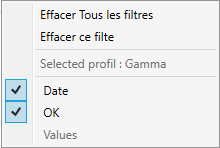
- View profil context menu (right click + shift) view all columns with associated profil (translate by converter if exists)
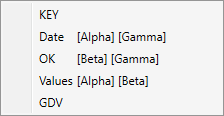
- Select profil context menu (right click + ctrl) for selected profil, if a profil is already set you have a menu item for clear this (selected profil is checked and disabled)
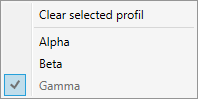
Texts
Many texts are used for translation in
filter editors
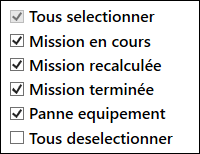
context menus
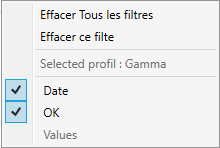
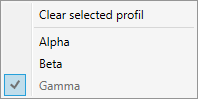
ColumnsTextHelper is made for this, set in ListView with
| Properties | Usage | Desciption |
|---|---|---|
| ClearAllFilterText | Context Menu | for define text in normal context menu for clear all filter (in picture = effacer tous les filtres) [default = »Clear all filter »] |
| ClearFilterText | Context Menu | for define text in normal context menu for clear current filter (in picture = effacer ce filtre) [default = »Clear filter »] |
| ClearProfilText | Context Menu | for define text in selected profil context menu (in picure = Clear selected profil) [default = »Clear selected profil »] |
| ProfilText | Context Menu | for define text before in normal context menu when profil is set (in picure = selected profil) [default = »Profil »] |
| EnumNoneText | Filter | for define text in filter for All checker (in picture = tous selectionner) [default = »None view »] |
| EnumAllText | Filter | for define text in filter for None checker (in picture = tous deselectionner) [default = »All view »] |
see MainWindowProfil.xaml for sample
Static Acess
For better acces you can use static command for
- ClearSortCommand for clear current sorting
|
1 2 |
Command="{x:Static local:ColumnsManager.ClearSortCommand}" CommandParameter="{Binding ., ElementName=lv}" |
- ClearAllFilterCommand
|
1 2 |
Command="{x:Static local:FilterManager.ClearAllFilterCommand}" CommandParameter="{Binding ., ElementName=lv}" |
see MainWindowProfil.xaml for sample
and you can acess to profils but it’s more complex because you can get the ColumnsManager from ListView
see MainWindowBase.cs for sample (region PROFILS) and see MainWindowProfil.xaml for binding
|
1 2 3 4 5 6 7 8 9 10 11 12 13 14 15 16 17 18 19 20 21 22 23 24 |
<ToggleButton Content="Select profil" x:Name="btp" Height="32" Margin="0 4 0 0" Command="{Binding ColumnsManagerCommand}" CommandParameter="{Binding ElementName=lv}" local:ToggleButtonHelper.Popup="{Binding ElementName=popup}" /> <Popup x:Name="popup" StaysOpen="false" PlacementTarget="{Binding ElementName=btp}" Placement="Bottom" VerticalOffset="4"> <Border BorderThickness="0" SnapsToDevicePixels="true" Margin="0 0 0 0" Width="100"> <ListBox BorderThickness="1" BorderBrush="Black" ItemsSource="{Binding Profils}" SelectedItem="{Binding SelectedProfil}" VerticalContentAlignment="Stretch" HorizontalContentAlignment="Stretch" /> </Border> </Popup> |
overall you must have get ColumnsManger from ListView in Constructor after loading
|
1 2 3 4 5 6 |
public MainWindowProfil() : base() { InitializeComponent(); // update ColumnsManager this.Loaded += delegate { ColumnsManager = ColumnsManager.Get(this.lv); }; } |
and after add adapter for Profils and SelectedProfil
|
1 2 3 4 5 6 7 8 9 10 11 12 13 14 15 16 |
public Profil[] Profils => ColumnsManager?.Profils; #region SelectedProfil public Profil SelectedProfil { get => ColumnsManager?.SelectedProfil; set { if (ColumnsManager != null) { ColumnsManager.SelectedProfil = value; OnPropertyChanged("SelectedProfil"); } } } #endregion |
for syncronize profil to reality (raise SelectedProfil for wrapper) use
|
1 2 3 4 5 6 7 8 9 10 11 12 13 14 15 16 17 18 19 20 21 22 23 24 |
#region ColumnsManager private ColumnsManager _ColumnsManager = null; public ColumnsManager ColumnsManager { get => _ColumnsManager; set { if (_ColumnsManager == null && value != null) { _ColumnsManager = value; PropertyChanged?.Invoke(this, new PropertyChangedEventArgs("Profils")); PropertyChanged?.Invoke(this, new PropertyChangedEventArgs("SelectedProfil")); CommandManager.InvalidateRequerySuggested(); _ColumnsManager.PropertyChanged += (ss, ee) => { if ("SelectedProfil".Equals(ee.PropertyName)) { PropertyChanged?.Invoke(this, new PropertyChangedEventArgs("SelectedProfil")); } }; } } } #endregion |
if you want to have a ClearProfil command
|
1 2 3 4 5 6 7 8 9 10 11 12 13 14 15 16 |
#region ClearProfil (COMMAND) RelayCommand _ClearProfilCommand; public ICommand ClearProfilCommand { get { if (_ClearProfilCommand == null) { _ClearProfilCommand = new RelayCommand( param => SelectedProfil = null, param => SelectedProfil != null); } return _ClearProfilCommand; } } #endregion |
Saving
The LisView can be save automatically by using local:ColumnsHelper.SaveColumnPositionID= »profil » set in ListView
this mean it save
- Columns position
- Columns width
- if Columns are visible or not (and if you restore visibility you recover previous width)
- Selected profil
Filter values and sort column are not saved in version 1
You must set different SaveColumnPositionID for each ListView
Save value are set (by default) in .ini file in %APPDATA%\[compagny]\[product].ini however you can set for saving all ListView information in registry at Computer\HKEY_CURRENT_USER\SOFTWARE\[compagny]\[product]\[Id] by using ColumnsHelper.UseIni = false; at the start of the software (before all InitializeComponent() )
Other
If you want to specify Mininum for all columns you can use local:ColumnsHelper.MinColumnsWidth= »60″ set in ListView rather than define in each columns
see MainWindowProfil.xaml for sample
Also you can see another helper define for solve problems on DateTimePicker, Togglebutton or TextBox
See helpers for each for more informations
Project
You can download project
Version 1
(for window template) ColumSave + GridViewColumn v1
Version 2
this version add : ColumSave + GridViewColumn v2
| Properties | Apply to | Desciption |
|---|---|---|
| ShowNoSortIndicator | GridViewColumnEx or GridViewColumnHeaderEx |
for showing an indicator (in gray) only if CanSort = false [default = false] |
| CanSelectProfil | ListView | Allow to select profil in select context menu (otherwise show no context) [default = true] |
| CanShowProfil | ListView | Allow to show profil in view context menu (otherwise show no context) [default = true] |
| SelectedProfil | ListView | to change current profil with value string see MainWindowProfil.cs for sample |
|
1 2 3 |
local:ColumnsHelper.CanSelectProfil="{Binding SelectProfil}" local:ColumnsHelper.CanShowProfil="{Binding ShowProfil}" local:ColumnsHelper.SelectedProfil="{Binding SelectedProfil}" |
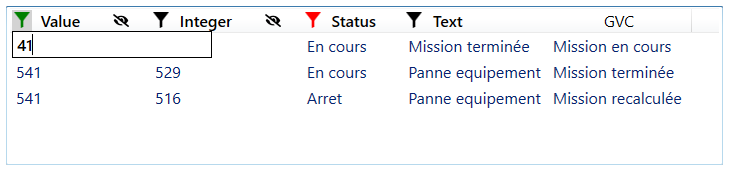
Commentaires récents